How to supercharge your Oral Reading Fluency (ORF) assessment with Fluency.
Fluency is an ORF assessment tool that you can use to automatically score oral reading fluency sessions, manage your own reading passages and track student-specific assessments progress. Here are some common flows:
How to add a passage and start auto-scoring?
We can do this in seconds if you follow these simple steps:
-
Sign up and navigate to Fluency app by completing the form on our home page https://readingfluency.app. You will see an empty page.
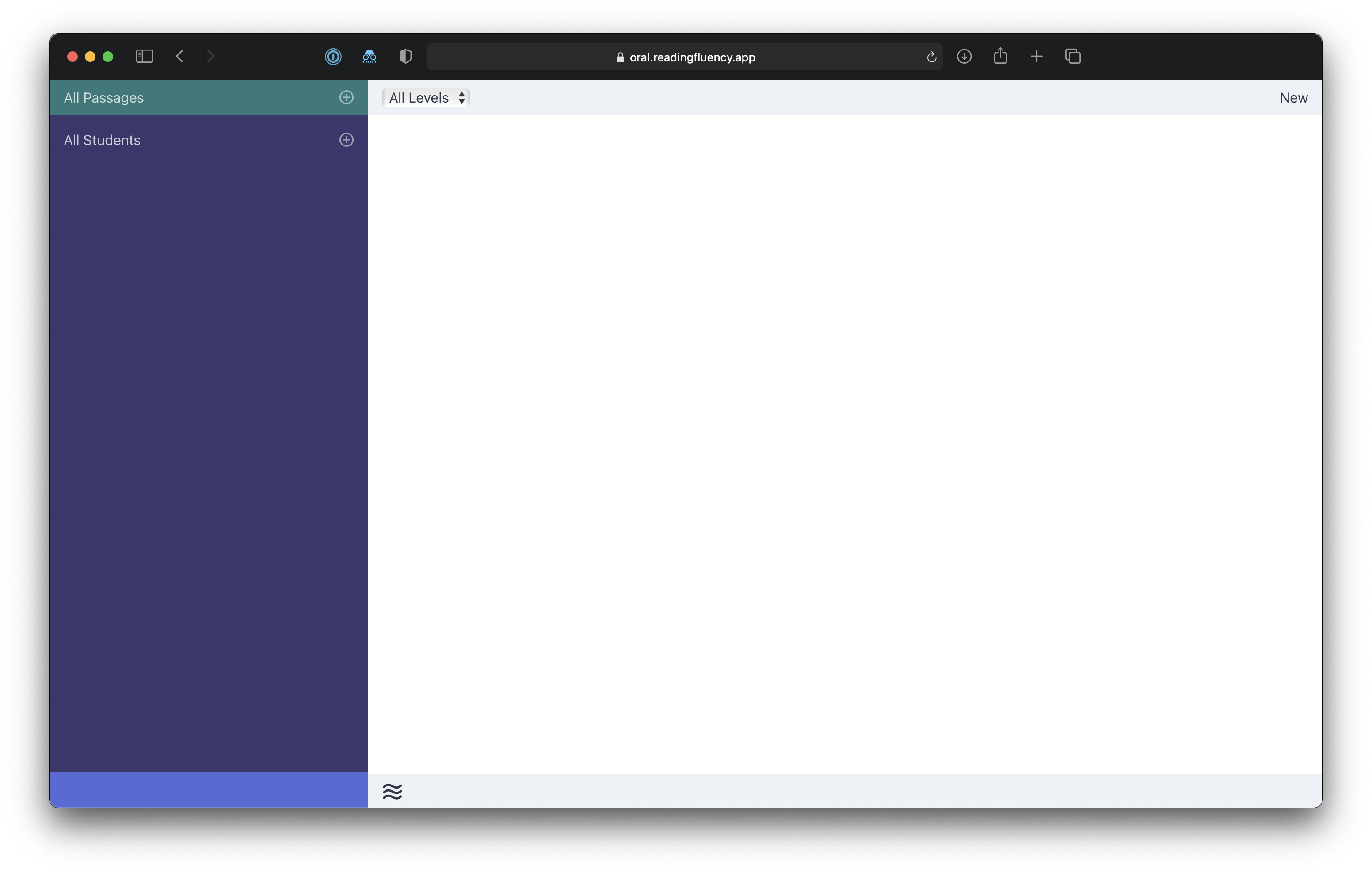
-
Click the "New" button on the top right to create your first passage.
-
Find a passage for your assessment (Like this one from TPT). Fluency App supports English as well as Chinese Mandarin/Spanish/French passages. You can also use use ChatGPT for free to generate a passage about whatever topic and grade level you want, like this:
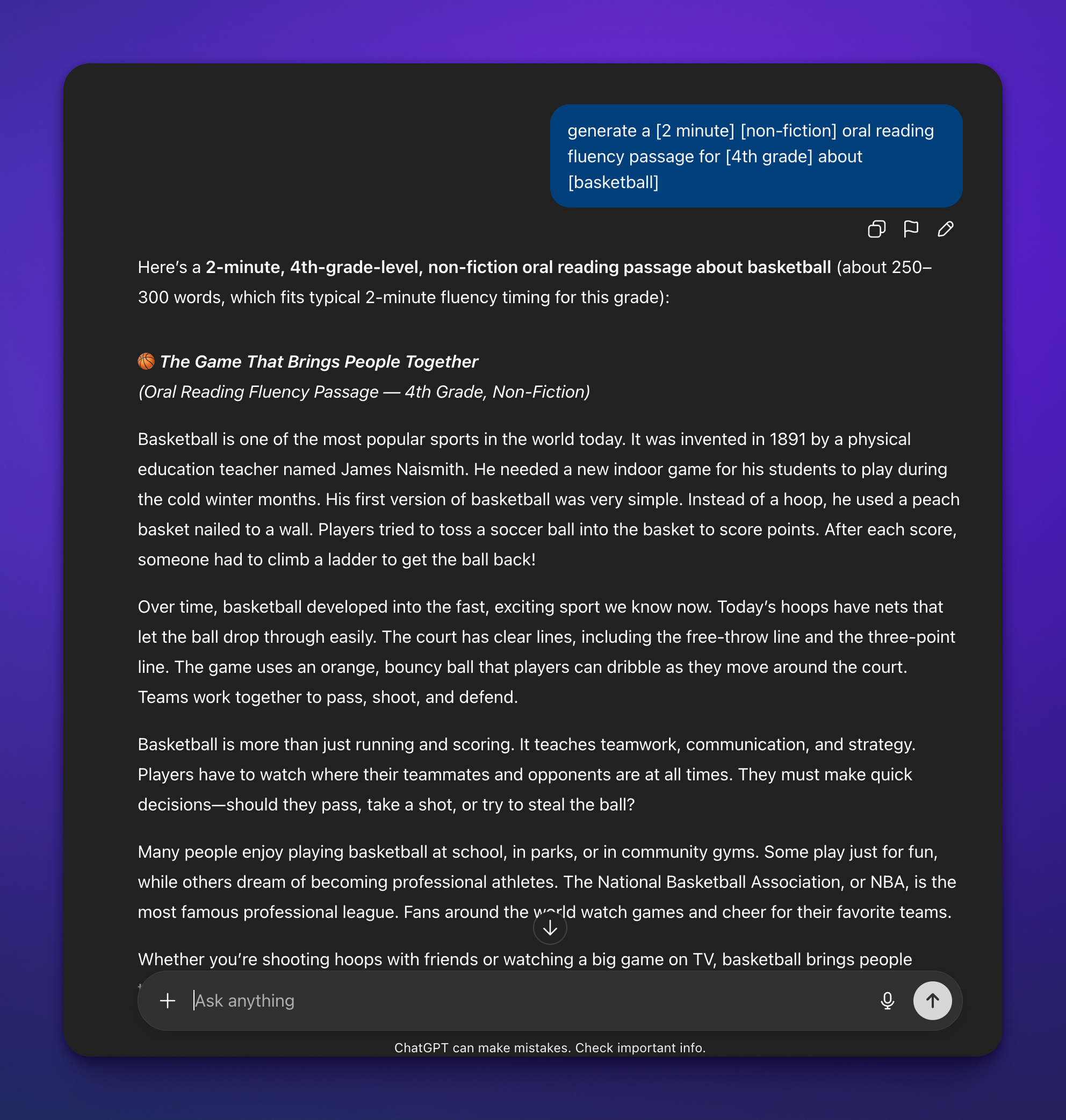
- Copy & Paste the passage you own or found online
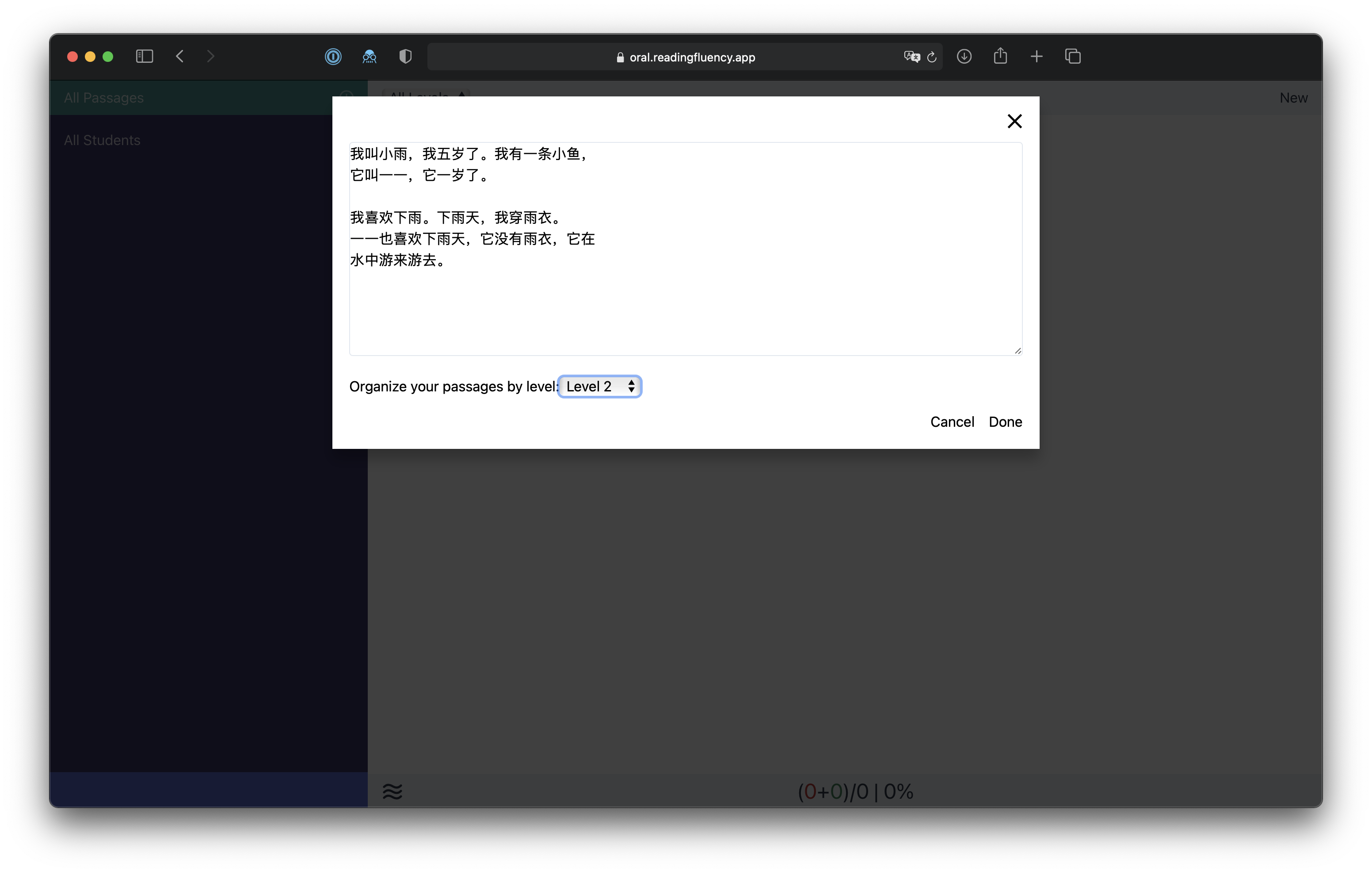
-
You may choose a Level to organize your passages.
-
Click "Done", you will see your new passage listed on the main view.
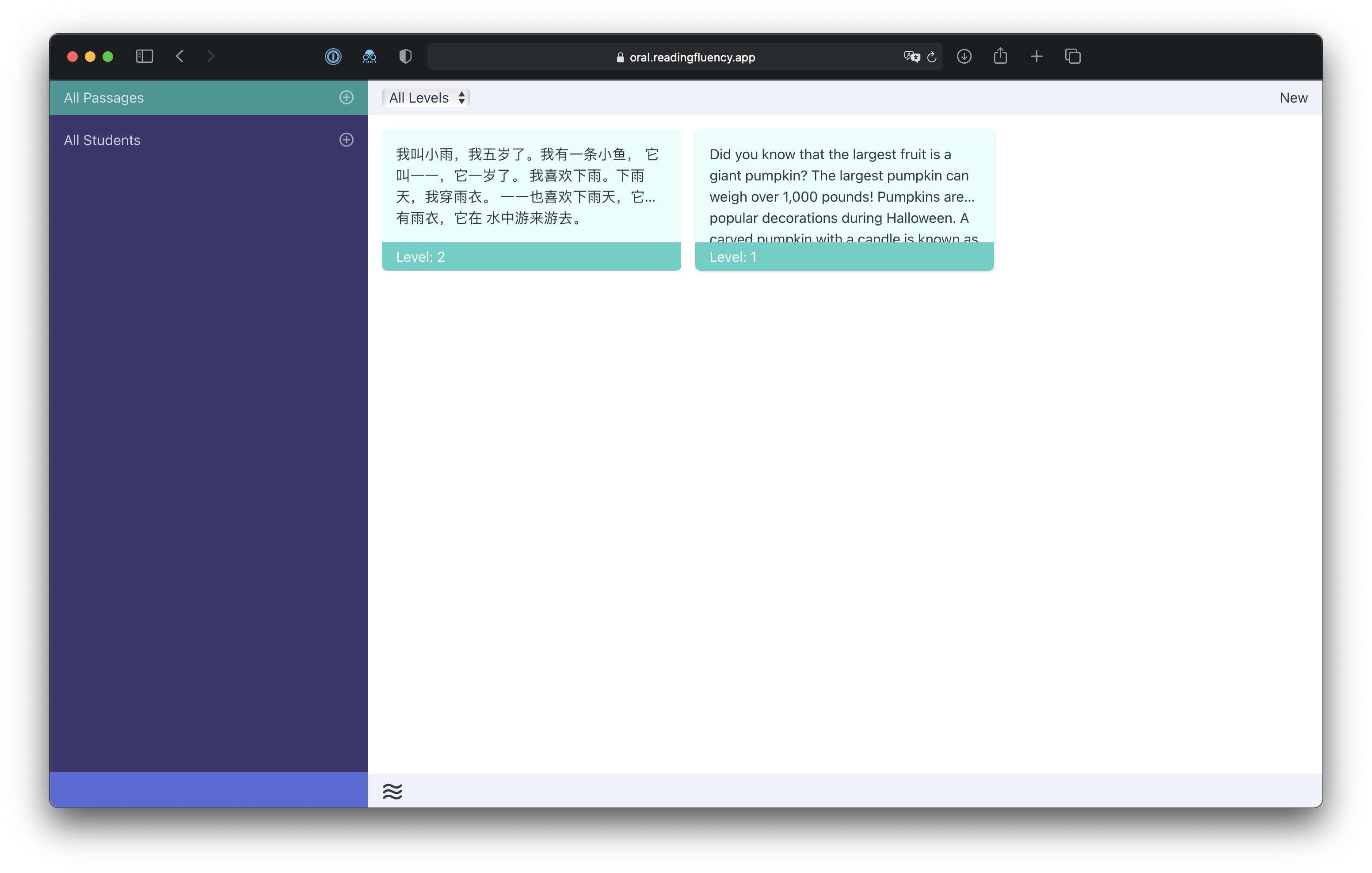
- Click on your passage to start assessing!
How to add student and track student-specific progress?
You may use Fluency app without adding any students, but if you want to also track different student's progress, you may add some students by following steps:
-
Click the Plus sign "+" button by the "All Students" label on the left, you will be prompted with the student name. Type in the Student name (or use any unique identifier for the student i.e.: student ID).
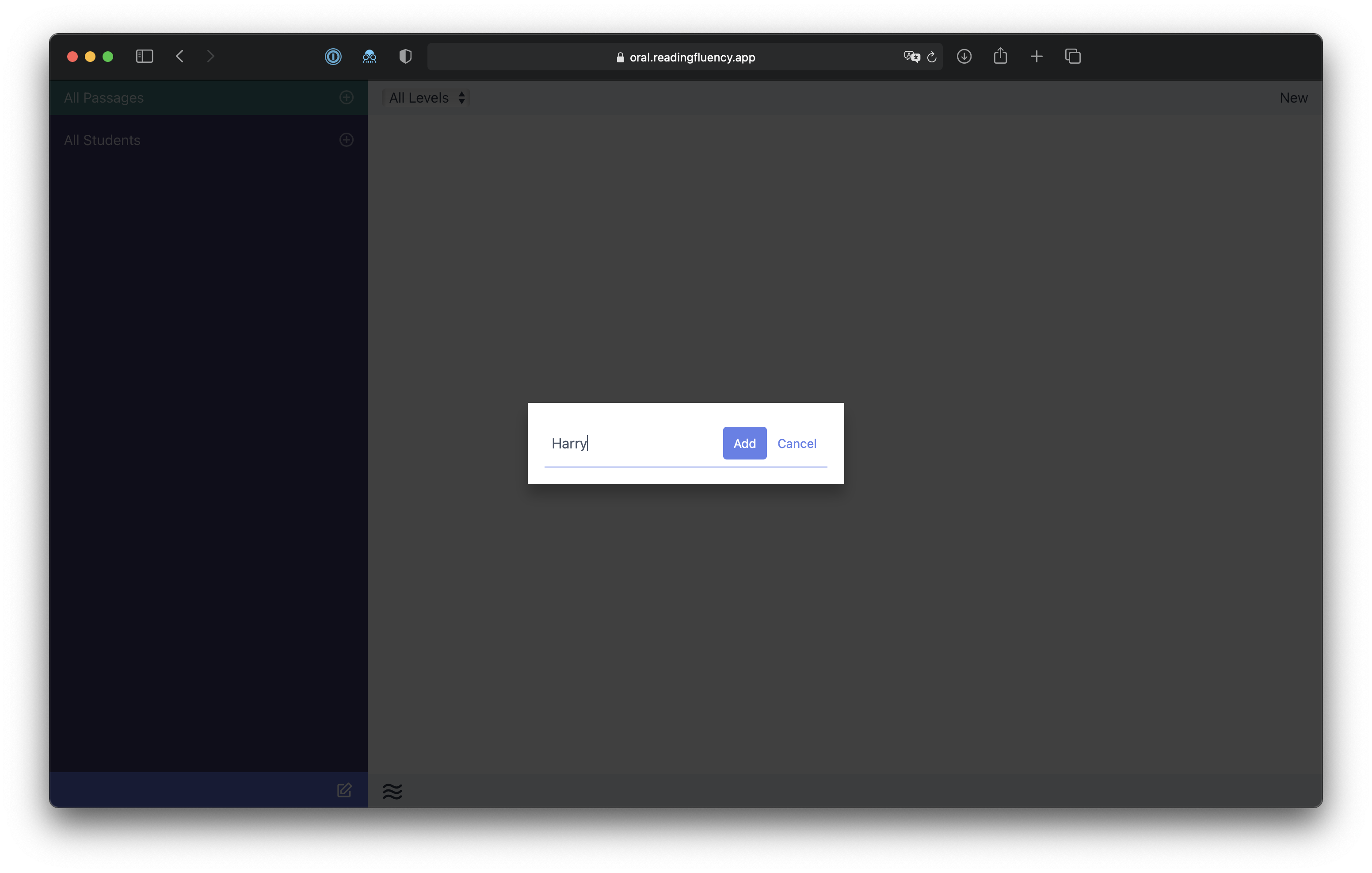
-
Click "Add" and you will now see the new student listed on the student panel on the left side of the screen.
-
Now if you select a student, and then open a passage, you could start assessing that specific student.
-
Notice on the bottom right corner of the screen if you have a passage open, you will see a button "Save Changes", when you finished with your assessment, tap that button to save the progress. You will be prompted if you attempt to exit the page with changes.
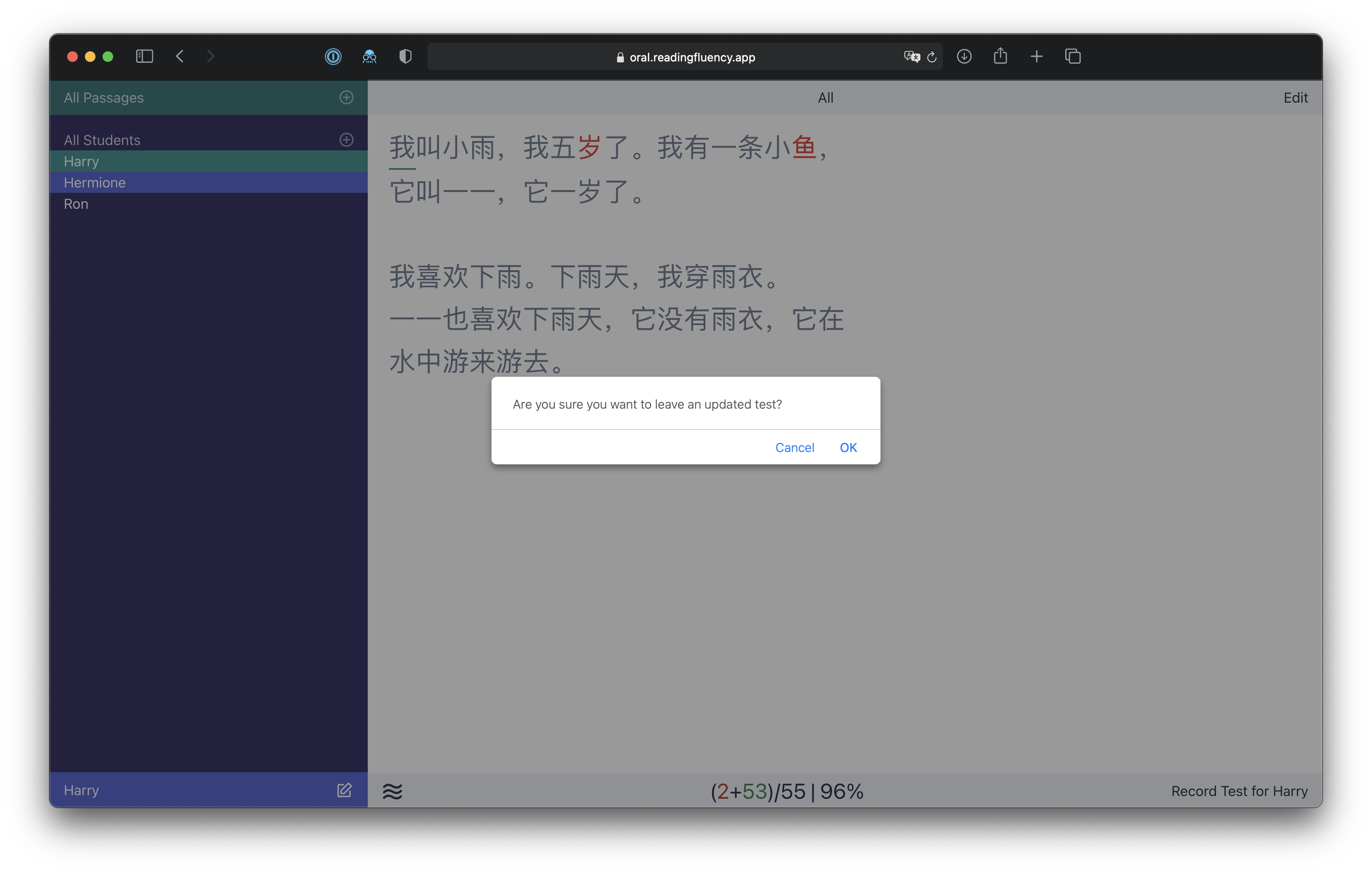
How does the assessment tool work?
-
Simply ask your student to start reading the passage aloud, while you tap on the words they've mispronounced or missed, these words will be automatically be marked as red.
-
Once they've read through the passage. Their score will be displayed on the bottom bar as: "(2 + 53)/55 | 96%" , which means there are 2 words marked and 53 correct words, out of 55 words total and with a score of 96%.
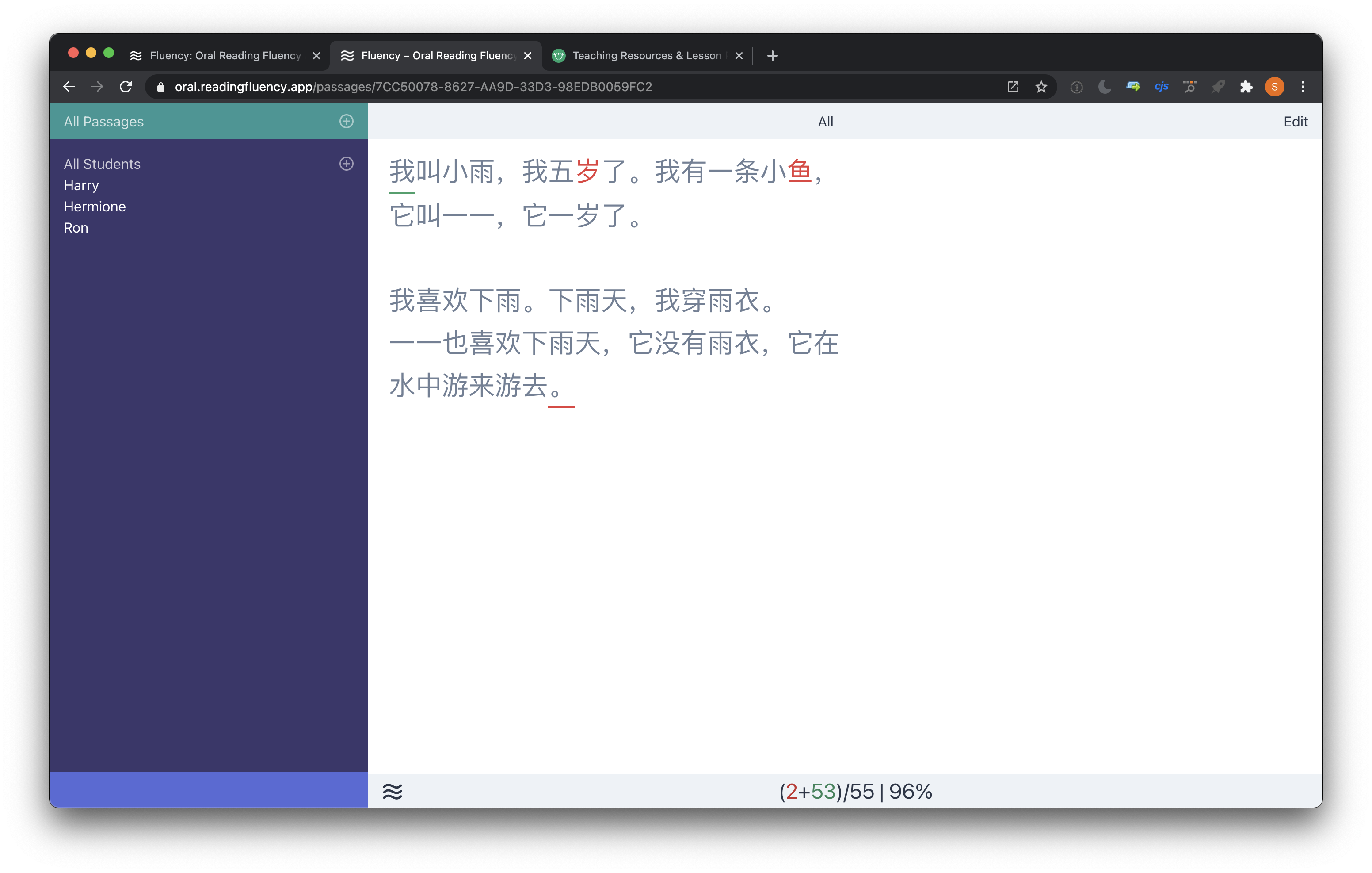
-
You may also time the students' reading and track their record with other means (i.e. Excel). Fluency currently does not have this built-in.
How to assess only part of the passage by customizing the start and end of assessment?
Sometimes you don't want to assess the whole passage, with Fluency App, you can customize the start and end of the passage:
-
Notice the red and green underline on the passage, these are the start and end of the passage that will be counted against the total word count. You may double-tap any word on the passage to update the end of the passage, and double-tap another word to change the start of the passage.
-
Now only words that's marked inbetween the start and end of the passage will be counted towards the final score. And the rest of the passage will be grayed out.
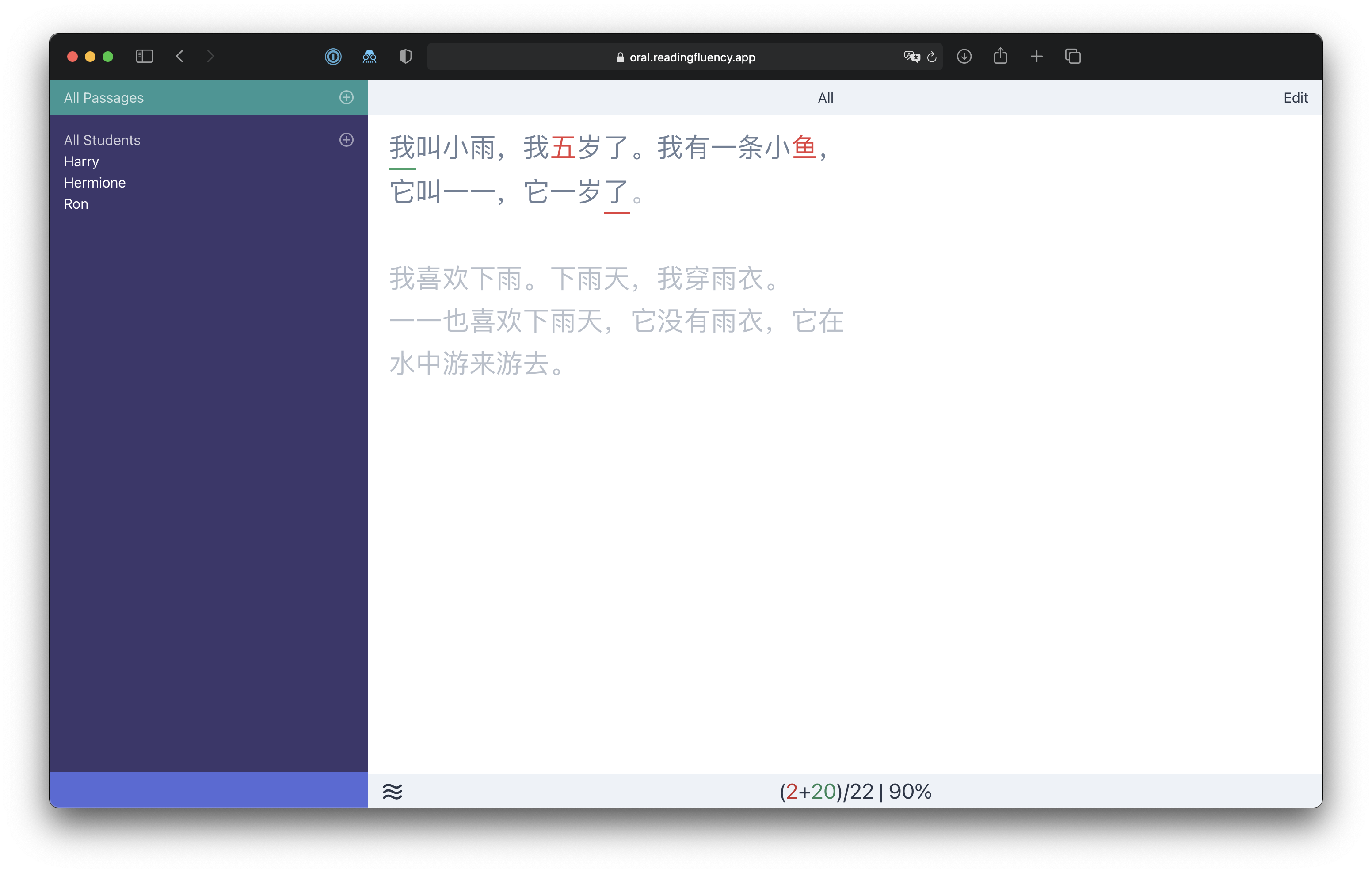
Where is Fluency data saved? Is it private? Secure?
Everything you saved on Fluency app will only be stored on the browser, and nothing will leave your device or uploaded onto the cloud. This gives you the control on the content, but it also means the data could be lost if you lost your device, deleted or switch your browser. So remember to frequently submit your students' progresses into your Student Information System or Learning Management System in case of a potential loss.
We may add server-side persistent in the future with enough interests and resources.
Other questions? Feel free to email us at [email protected]